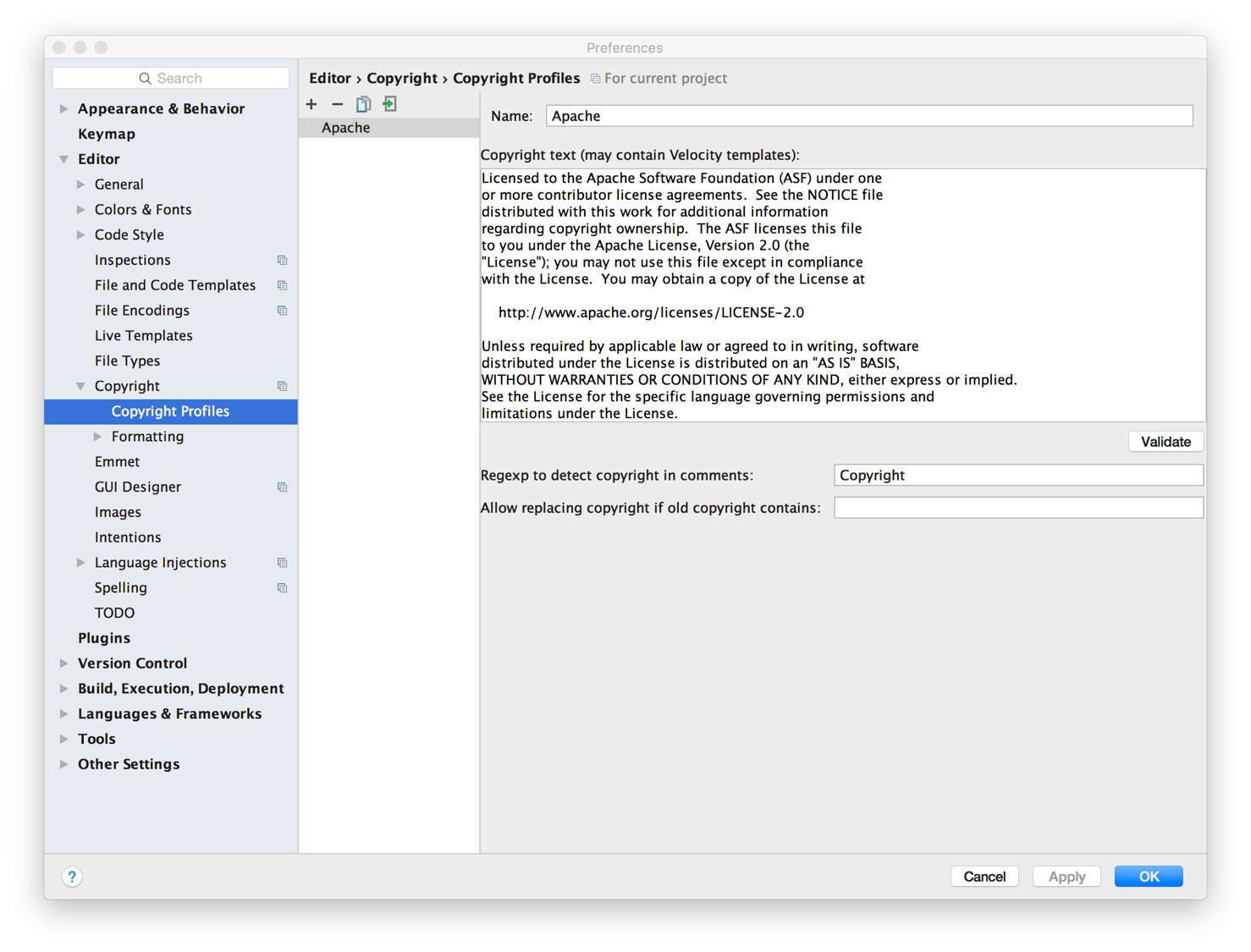Developers want to run Kylin test cases or applications at their development machine.
By following this tutorial, you will be able to build Kylin test cubes by running a specific test case, and you can further run other test cases against the cubes having been built.
Environment on the Hadoop CLI
Off-Hadoop-CLI installation requires you having a hadoop CLI machine (or a hadoop sandbox) as well as your local develop machine. To make things easier we strongly recommend you starting with running Kylin on a hadoop sandbox. In the following tutorial we’ll go with Hortonworks® Sandbox 2.4.0.0-169, you can download it from Hortonworks download page, expand the “Hortonworks Sandbox Archive” link, and then search “HDP® 2.4 on Hortonworks Sandbox” to download. It is recommended that you provide enough memory to your sandbox vm, 8G or more is preferred.
Tips: Use HDP-2.4.0.0.169 sandbox and deploy it with 10GB memory or more will be better. Some newer version HDP sandbox use docker deploy their cluster service and wraped in virual machine. You need to upload you project into docker container to run integration test, which doesn’t convenient. Higher memory will reduce the possibility that virtual machine kill the test process.
Start Hadoop
After start the virtual machine, you can login as root.
In Hortonworks sandbox, ambari helps to launch hadoop:
ambari-agent start
ambari-server startAnd reset the password of ambari user admin to admin:
ambari-admin-password-resetWith both command successfully run you can login ambari home page as admin at http://yoursandboxip:8080 to check everything’s status. By default ambari disables HBase, you need to manually start the HBase service.
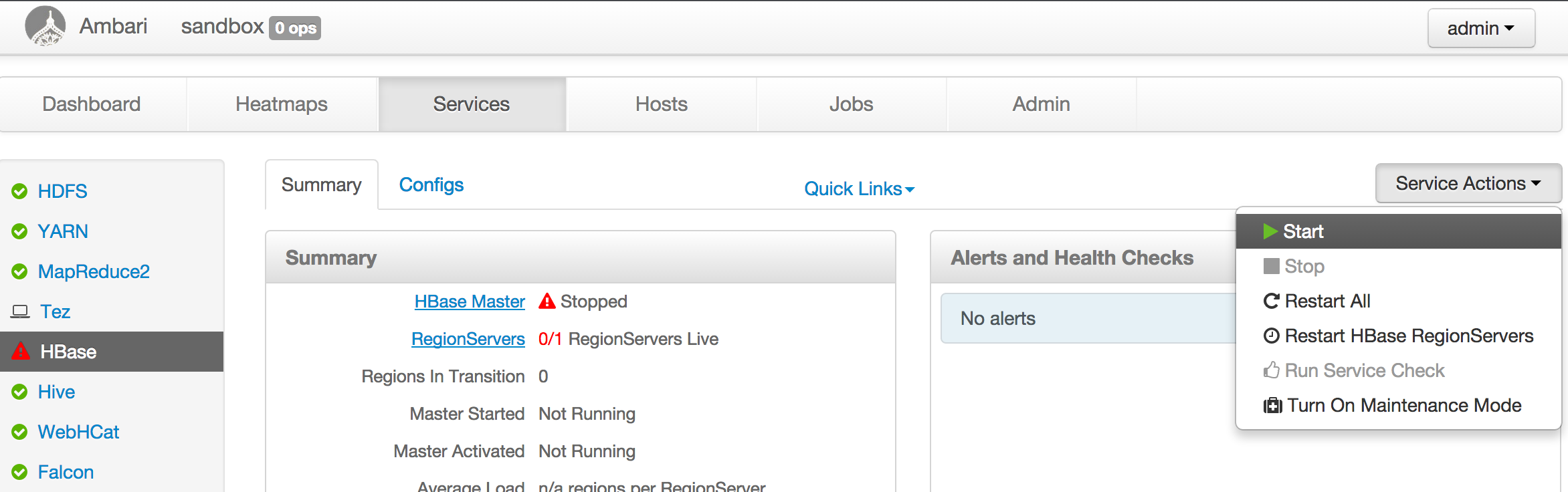
For other hadoop distribution, basically start the hadoop cluster, make sure HDFS, YARN, Hive, HBase are running.
Note:
- You may need to adjust the YARN configuration, allocating 3-4GB memory to YARN resource manager.
- The JDK in the sandbox VM might be old, please manually upgrade to Java 8 (Kyin 2.5 requires Java 8). Relink the orginal JAVA_HOME to an new one will change the jdk version for every user. Otherwise, you may encounter
UnsupportedClassVersionErrorexception. Here are some mails about this problem: spark task error occurs when run IT in sanbox
Tips: Here is a tutorial about sandbox will be helpful. Learning the Ropes of the HDP Sandbox
Environment on the dev machine
Install Maven
The latest maven can be found at http://maven.apache.org/download.cgi, we create a symbolic so that mvn can be run anywhere.
cd ~
wget http://xenia.sote.hu/ftp/mirrors/www.apache.org/maven/maven-3/3.2.5/binaries/apache-maven-3.2.5-bin.tar.gz
tar -xzvf apache-maven-3.2.5-bin.tar.gz
ln -s /root/apache-maven-3.2.5/bin/mvn /usr/bin/mvnInstall Spark
Manually install the Spark binary in in a local folder like /usr/local/spark. You need to check what’s the right version for your Kylin version, and then get the download link from Apache Spark website. Kylin 2.3 - 2.4 requires Spark 2.1, Kylin 2.5 requires Spark 2.3.2; For example:
wget -O /tmp/spark-2.1.2-bin-hadoop2.7.tgz https://archive.apache.org/dist/spark/spark-2.1.2/spark-2.1.2-bin-hadoop2.7.tgz
cd /usr/local
tar -zxvf /tmp/spark-2.1.2-bin-hadoop2.7.tgz
ln -s spark-2.1.2-bin-hadoop2.7 sparkCreate local temp folder for hbase client (if it doesn’t exist):
mkdir -p /hadoop/hbase/local/jars
chmod 777 /hadoop/hbase/local/jarsCompile
First clone the Kylin project to your local:
git clone https://github.com/apache/kylin.gitInstall Kylin artifacts to the maven repository.
mvn clean install -DskipTestsModify local configuration
Local configuration must be modified to point to your hadoop sandbox (or CLI) machine.
- In examples/test_case_data/sandbox/kylin.properties
- Find
sandboxand replace with your hadoop hosts (if you’re using HDP sandbox, this can be skipped) - Find
kylin.job.use-remote-cliand change it to “true” (in code repository the default is false, which assume running it on hadoop CLI) - Find
kylin.job.remote.cli.usernameandkylin.job.remote.cli.password, fill in the user name and password used to login hadoop cluster for hadoop command execution; If you’re using HDP sandbox, the default username isrootand password ishadoop.
- Find
- In examples/test_case_data/sandbox
- For each configuration xml file, find all occurrences of
sandboxandsandbox.hortonworks.com, replace with your hadoop hosts; (if you’re using HDP sandbox, this can be skipped)
- For each configuration xml file, find all occurrences of
An alternative to the host replacement is updating your hosts file to resolve sandbox and sandbox.hortonworks.com to the IP of your sandbox machine.
Run unit tests
Run unit tests to validate basic function of each classes.
mvn test -fae -Dhdp.version=<hdp-version> -P sandboxRun integration tests
Before actually running integration tests, need to run some end-to-end cube building jobs for test data population, in the meantime validating cubing process. Then comes with the integration tests.
It might take a while (maybe two hours), please keep patient and smooth network.
mvn verify -fae -Dhdp.version=<hdp-version> -P sandboxTo learn more about test, please refer to How to test.
Launch Kylin Web Server locally
Copy server/src/main/webapp/WEB-INF to webapp/app/WEB-INF
cp -r server/src/main/webapp/WEB-INF webapp/app/WEB-INFDownload JS for Kylin web GUI. npm is part of Node.js, please search about how to install it on your OS.
cd webapp
npm install -g bower
bower --allow-root installIf you encounter network problem when run “bower install”, you may try:
git config --global url."git://".insteadOf https://If errors occur during installing Kylin’s frontend dependencies due to network latency or some packages not obtainable by default registry, please refer to How to Set up Frontend Registry
Note, if on Windows, after install bower, need to add the path of “bower.cmd” to system environment variable ‘PATH’, and then run:
bower.cmd --allow-root installIn IDE, launch org.apache.kylin.rest.DebugTomcat. Please set the path of “server” module as the “Working directory”, set “kylin-server” for “Use classpath of module”, and check “Include dependencies with ‘Provided’ scope” option in IntelliJ IDEA 2018. If you’re using IntelliJ IDEA 2017 and older, you need modify “server/kylin-server.iml” file, replace all “PROVIDED” to “COMPILE”, otherwise an “java.lang.NoClassDefFoundError: org/apache/catalina/LifecycleListener” error may be thrown..
You may also need to tune the VM options:
-Dhdp.version=2.4.0.0-169 -DSPARK_HOME=/usr/local/spark -Dkylin.hadoop.conf.dir=/workspace/kylin/examples/test_case_data/sandbox -Xms800m -Xmx800m -XX:PermSize=64M -XX:MaxNewSize=256m -XX:MaxPermSize=128m
If you worked with Kerberized Hadoop Cluster, the additional VM options should be set:
-Djava.security.krb5.conf=/etc/krb5.conf -Djava.security.krb5.principal=kylin -Djava.security.krb5.keytab=/path/to/kylin/keytab
And Hadoop environment variable:
HADOOP_USER_NAME=root
By default Kylin server will listen on 7070 port; If you want to use another port, please specify it as a parameter when run DebugTomcat.
Check Kylin Web at http://localhost:7070/kylin (user:ADMIN, password:KYLIN)
Setup IDE code formatter
In case you’re writting code for Kylin, you should make sure that your code in expected formats.
For Eclipse users, just format the code before committing the code.
For intellij IDEA users, you have to do a few more steps:
-
Install “Eclipse Code Formatter” and use “org.eclipse.jdt.core.prefs” and “org.eclipse.jdt.ui.prefs” in core-common/.settings to configure “Eclipse Java Formatter config file” and “Import order”
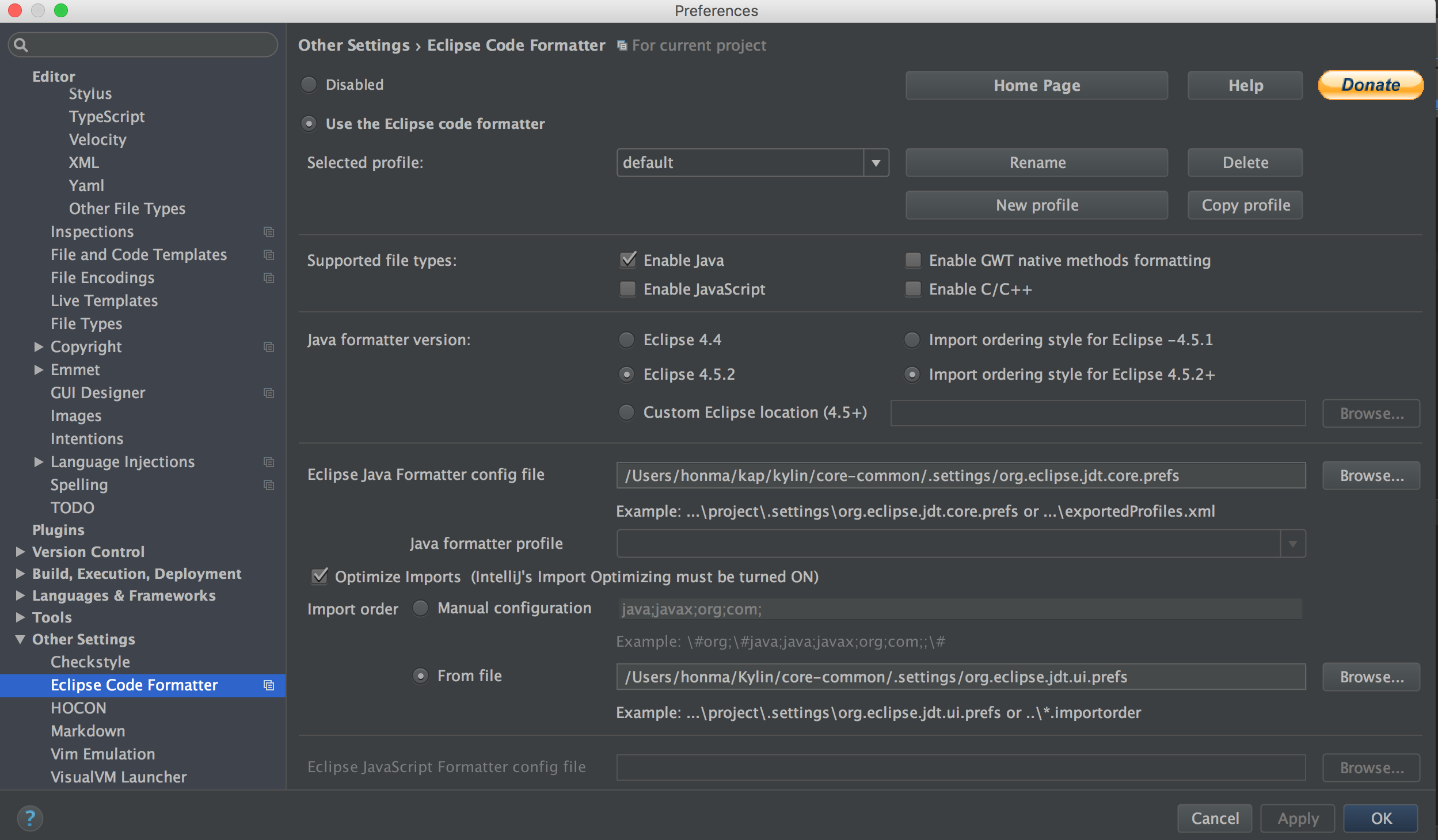
-
Go to Preference => Code Style => Java, set “Scheme” to Default, and set both “Class count to use import with ‘*’” and “Names count to use static import with ‘*’” to 99.
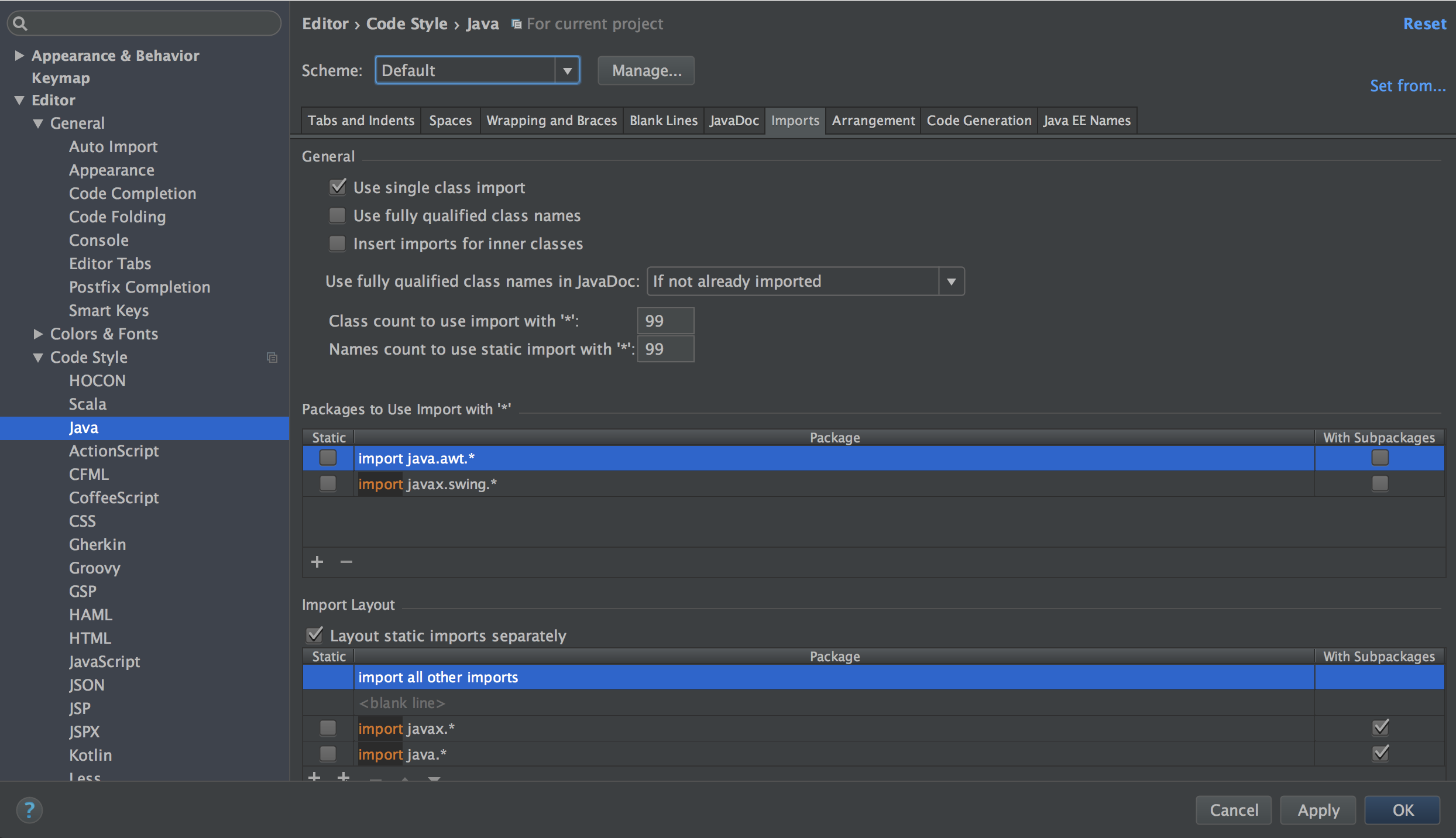
-
Disable intellij IDEA’s “Optimize imports on the fly”
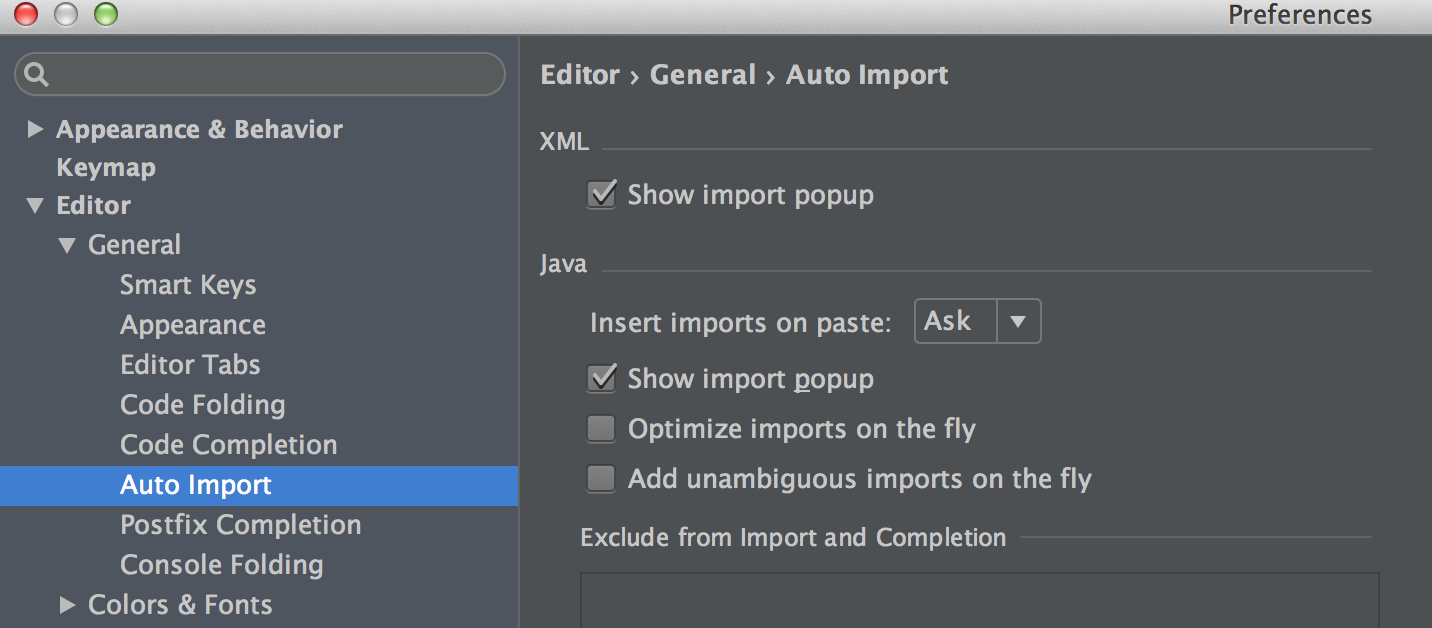
-
Format the code before committing the code.
Setup IDE license header template
Each source file should include the following Apache License header
Licensed to the Apache Software Foundation (ASF) under one
or more contributor license agreements. See the NOTICE file
distributed with this work for additional information
regarding copyright ownership. The ASF licenses this file
to you under the Apache License, Version 2.0 (the
"License"); you may not use this file except in compliance
with the License. You may obtain a copy of the License at
http://www.apache.org/licenses/LICENSE-2.0
Unless required by applicable law or agreed to in writing, software
distributed under the License is distributed on an "AS IS" BASIS,
WITHOUT WARRANTIES OR CONDITIONS OF ANY KIND, either express or implied.
See the License for the specific language governing permissions and
limitations under the License.The checkstyle plugin will check the header rule when packaging also. The license file locates under dev-support/checkstyle-apache-header.txt. To make it easy for developers, please add the header as Copyright Profile and set it as default for Kylin project.