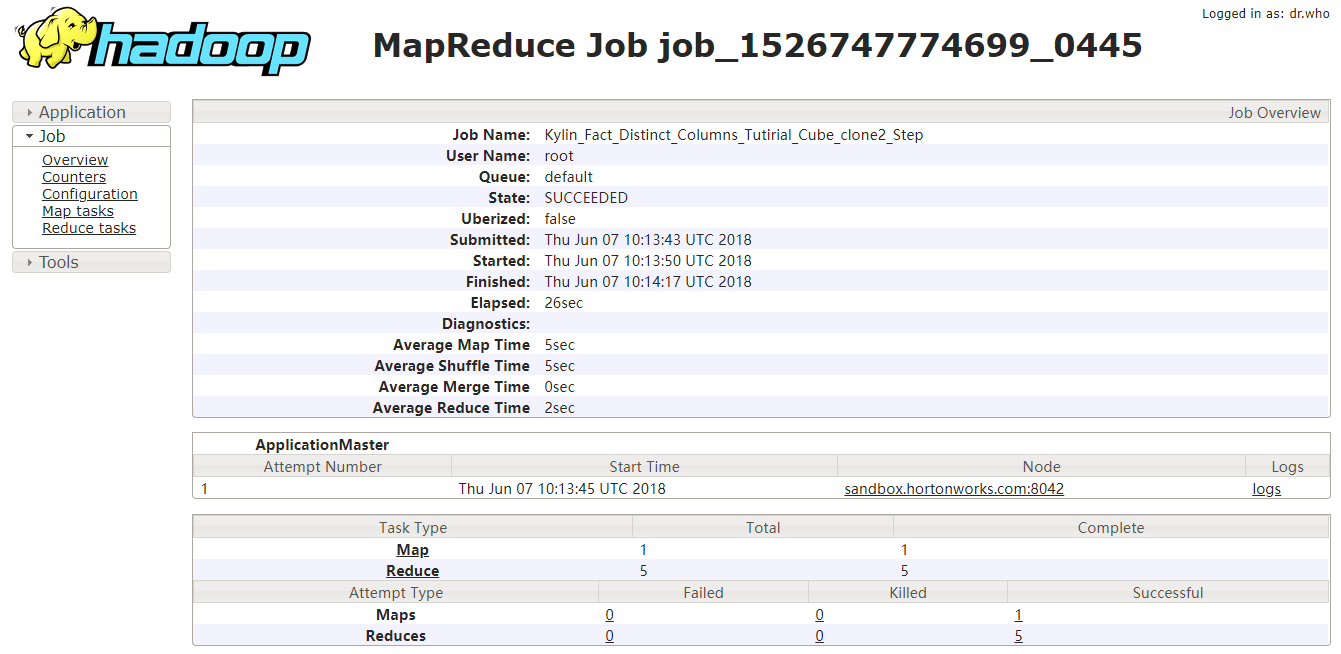Cube Build and Job Monitoring
Cube Build
First of all, make sure that you have authority of the cube you want to build.
-
In
Modelspage, click theActiondrop down button in the right of a cube column and select operationBuild.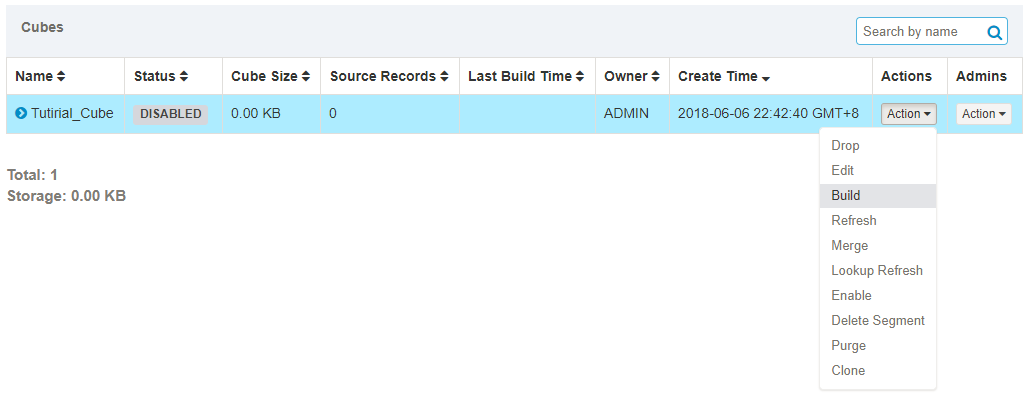
-
There is a pop-up window after the selection, click
Start DateandEnd dateinput box to select date/time range of this incremental cube build.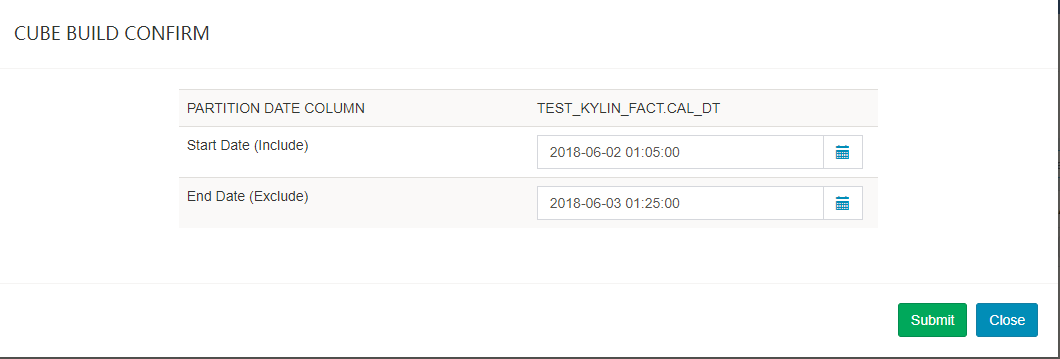
-
Click
Submit, you will see the new job in theMonitorpage.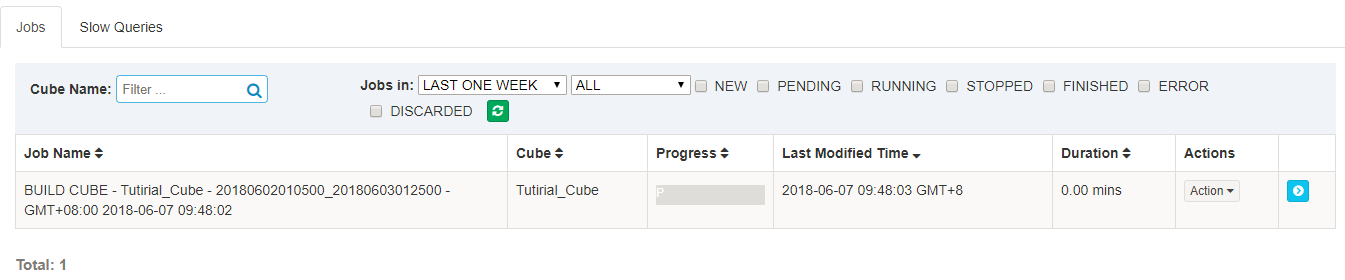
-
The new job is in "pending" status; after a while, it will be started to run and you will see the progress by refresh the web page or click the refresh button.

-
Wait the job to finish. In the between if you want to discard it, click
Actions->Discardbutton. If the job is failed, you can clickResumeto retry. -
After the job is 100% finished, the cube's status becomes to "Ready", means it is ready to serve SQL queries. In the
Modeltab, find the cube, click cube name to expand the section, in the "Storage" tab, it will list the cube segments. Each segment has a start/end time; Its underlying HBase table information is also listed.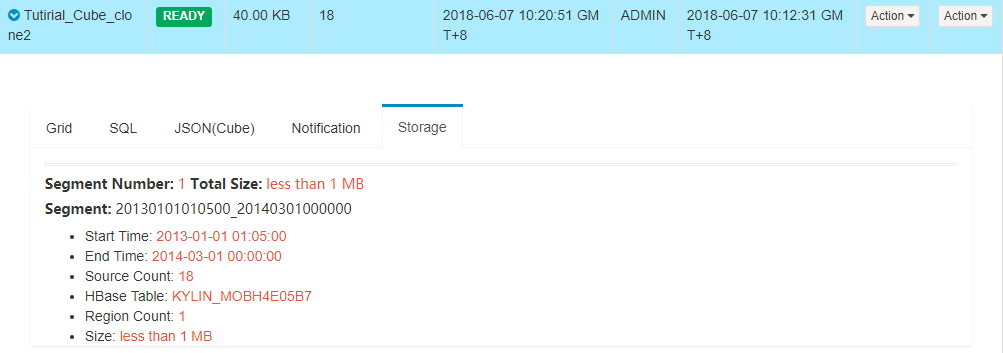
If you have more source data, repeat the steps above to build them into the cube.
Job Monitoring
In the Monitor page, click the job detail button to see detail information show in the right side.
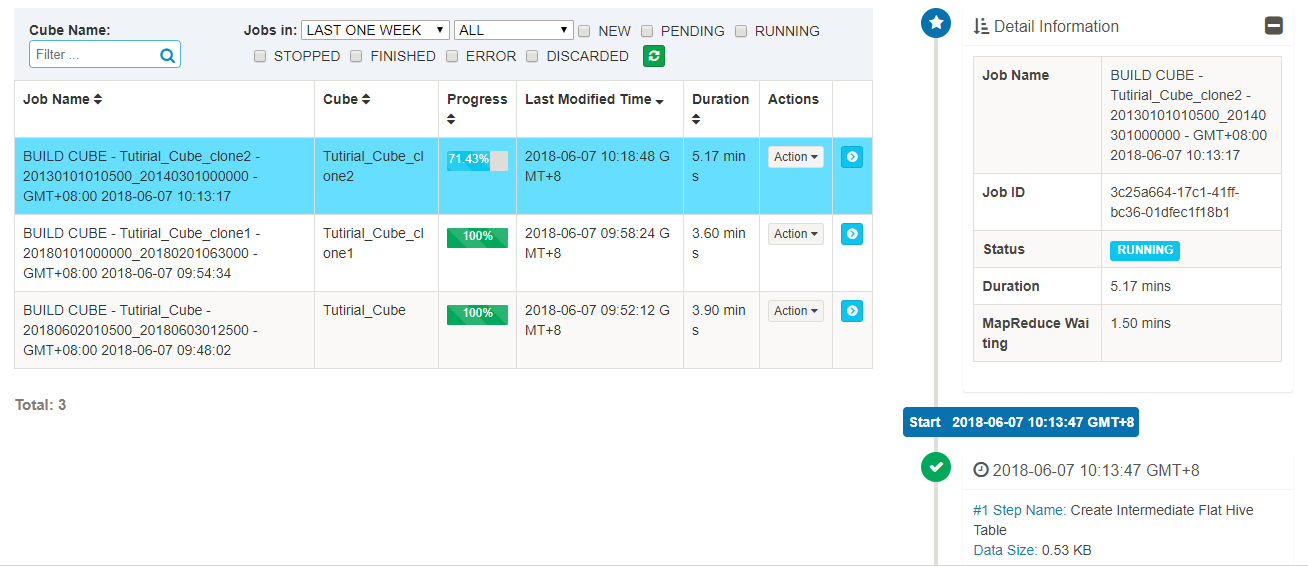
The detail information of a job provides a step-by-step record to trace a job. You can hover a step status icon to see the basic status and information.
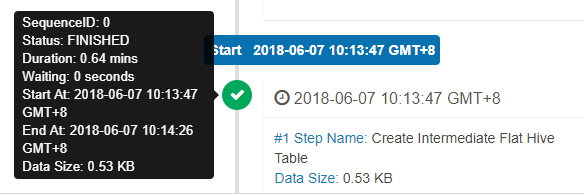
Click the icon buttons showing in each step to see the details: Parameters, Log, MRJob.
-
Parameters
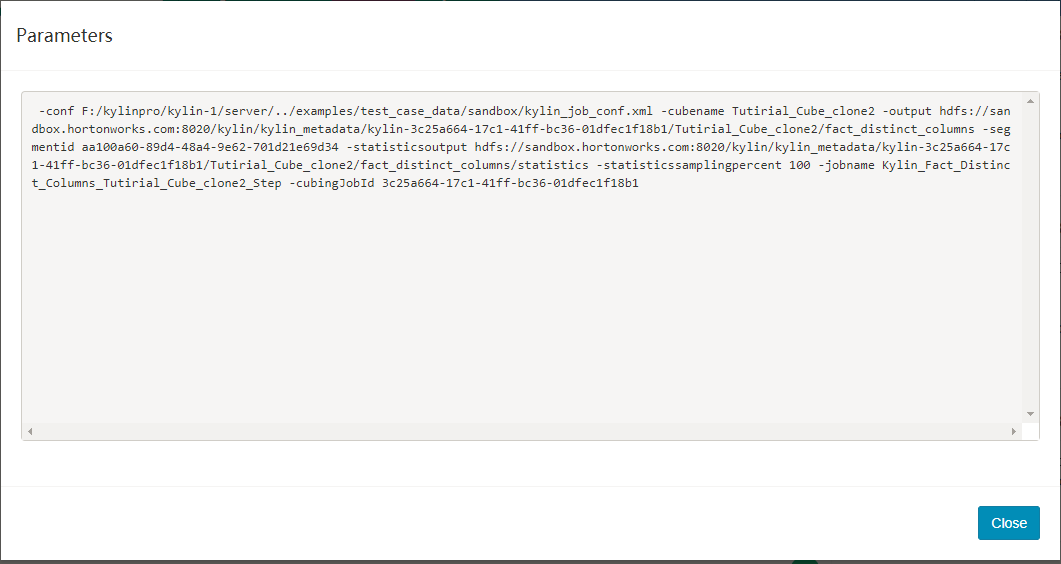
-
Log
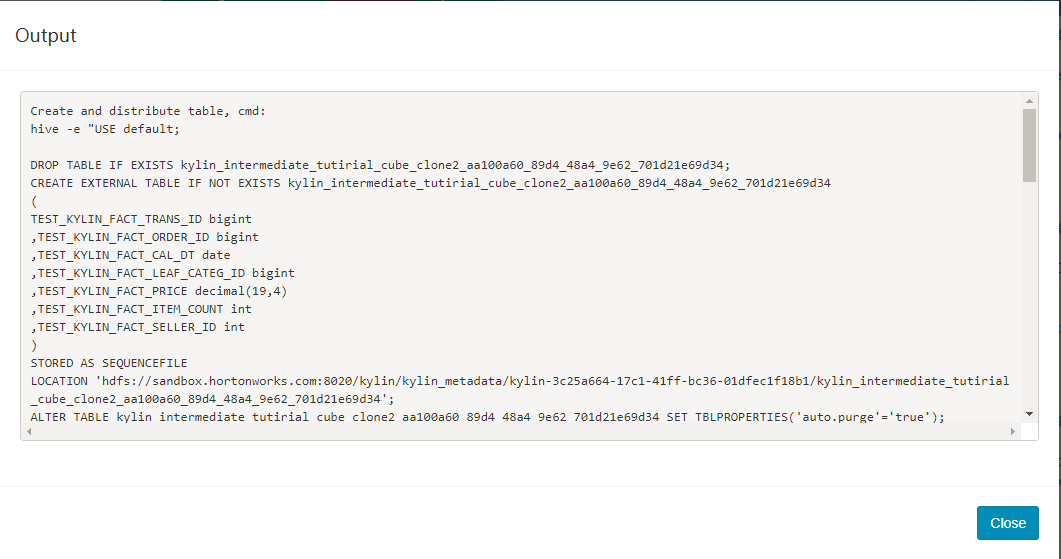
-
MRJob(MapReduce Job)