Qlik Sense
Qlik Sense delivers intuitive platform solutions for self-service data visualization, guided analytics applications, embedded analytics, and reporting. It is a new player in the Business Intelligence (BI) tools world, with a high growth since 2013. It has connectors with Hadoop Database (Hive and Impala). Now it can be integrated with Apache Kylin. This article will guide you to connect Apache Kylin with Qlik Sense.
Install Kylin ODBC Driver
For the installation information, please refer to Kylin ODBC Driver.
Install Qlik Sense
For the installation of Qlik Sense, please visit Qlik Sense Desktop download.
Connection with Qlik Sense
After configuring your Local DSN and installing Qlik Sense successfully, you may go through the following steps to connect Apache Kylin with Qlik Sense.
-
Open Qlik Sense Desktop.
-
Input your Qlik account to log in, then the following dialog will pop up. Click Create New Application.
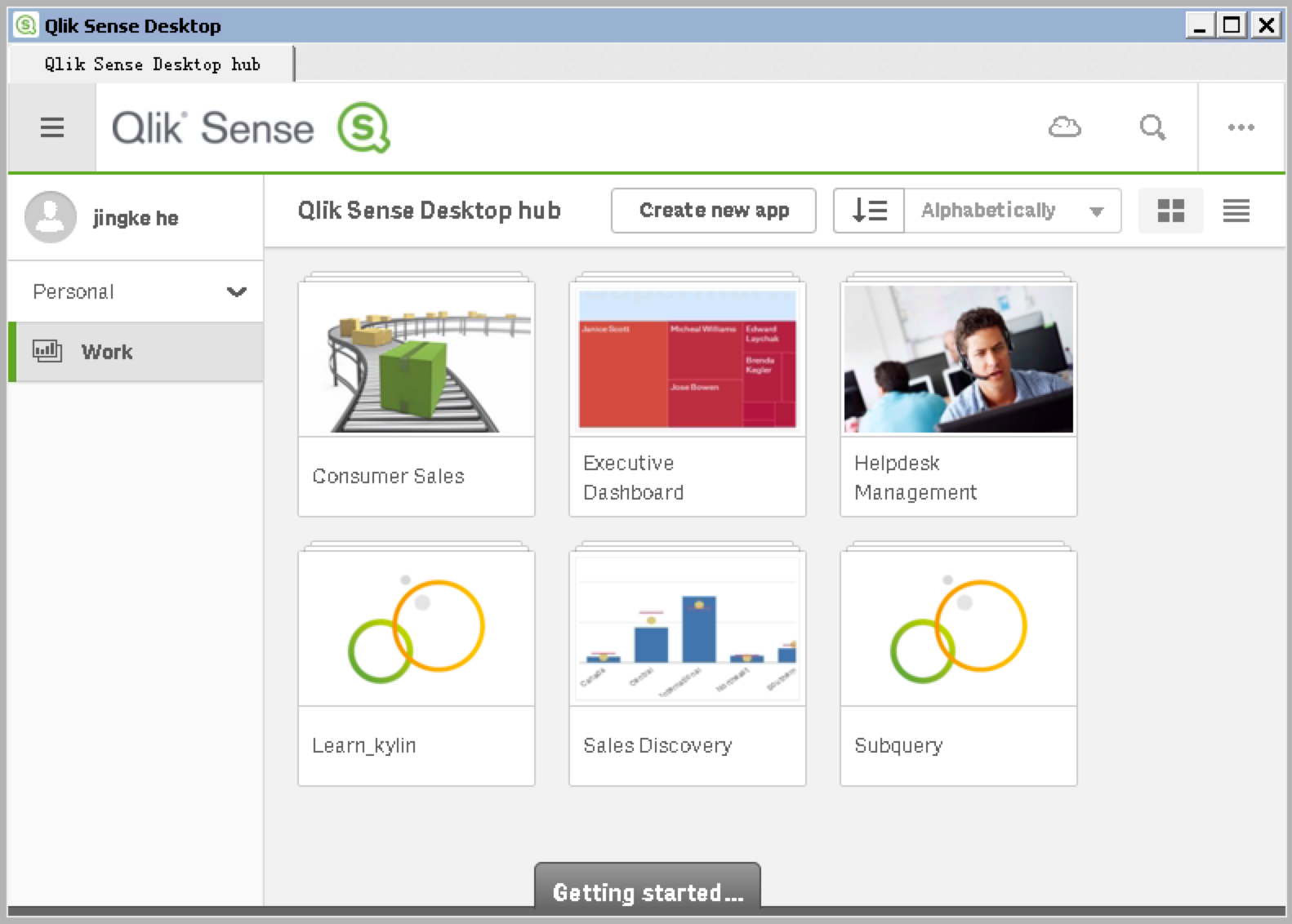
- Specify a name for the new app.
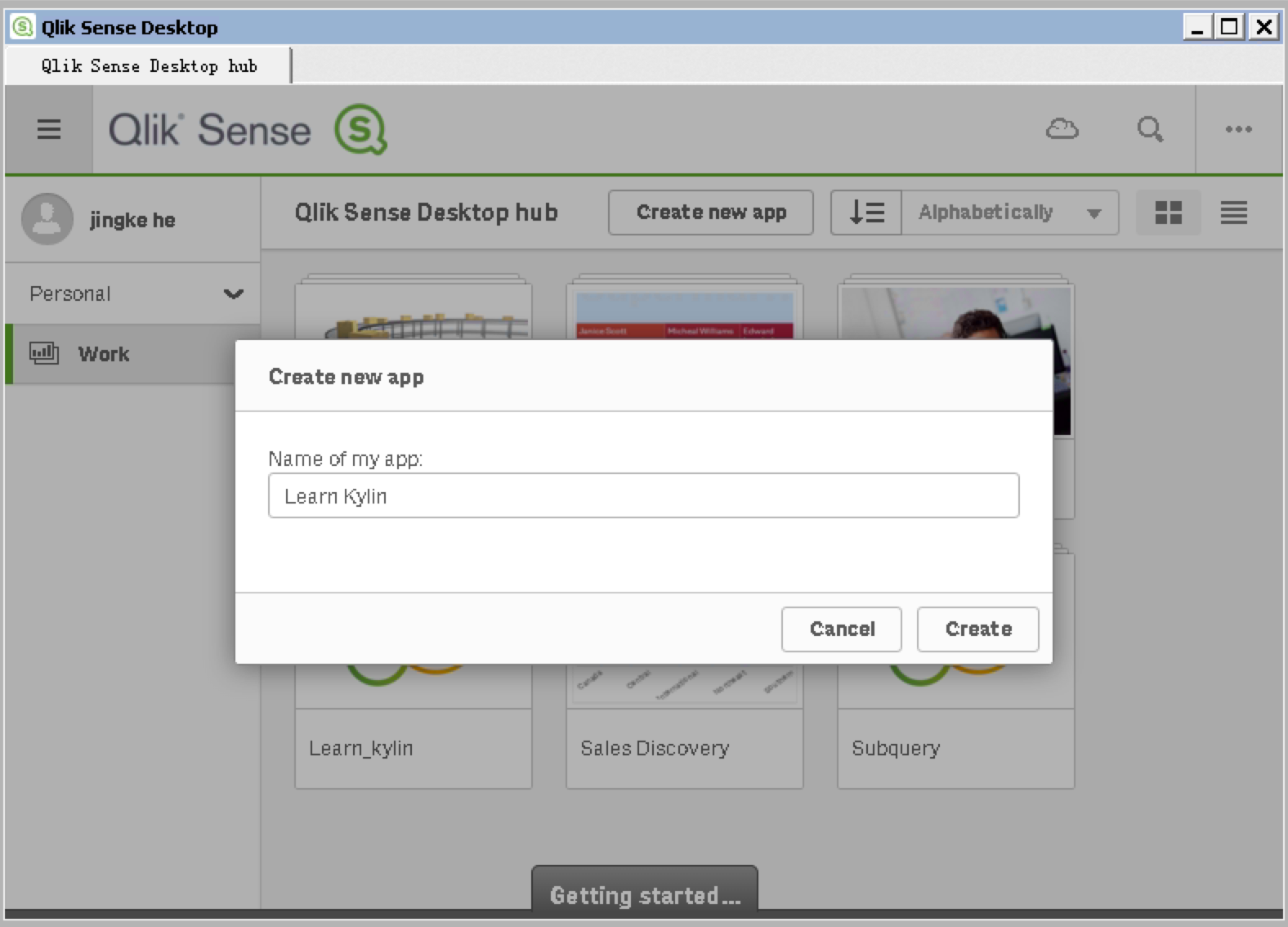
- There are two choices in the Application View. Please select the bottom Script Editor.
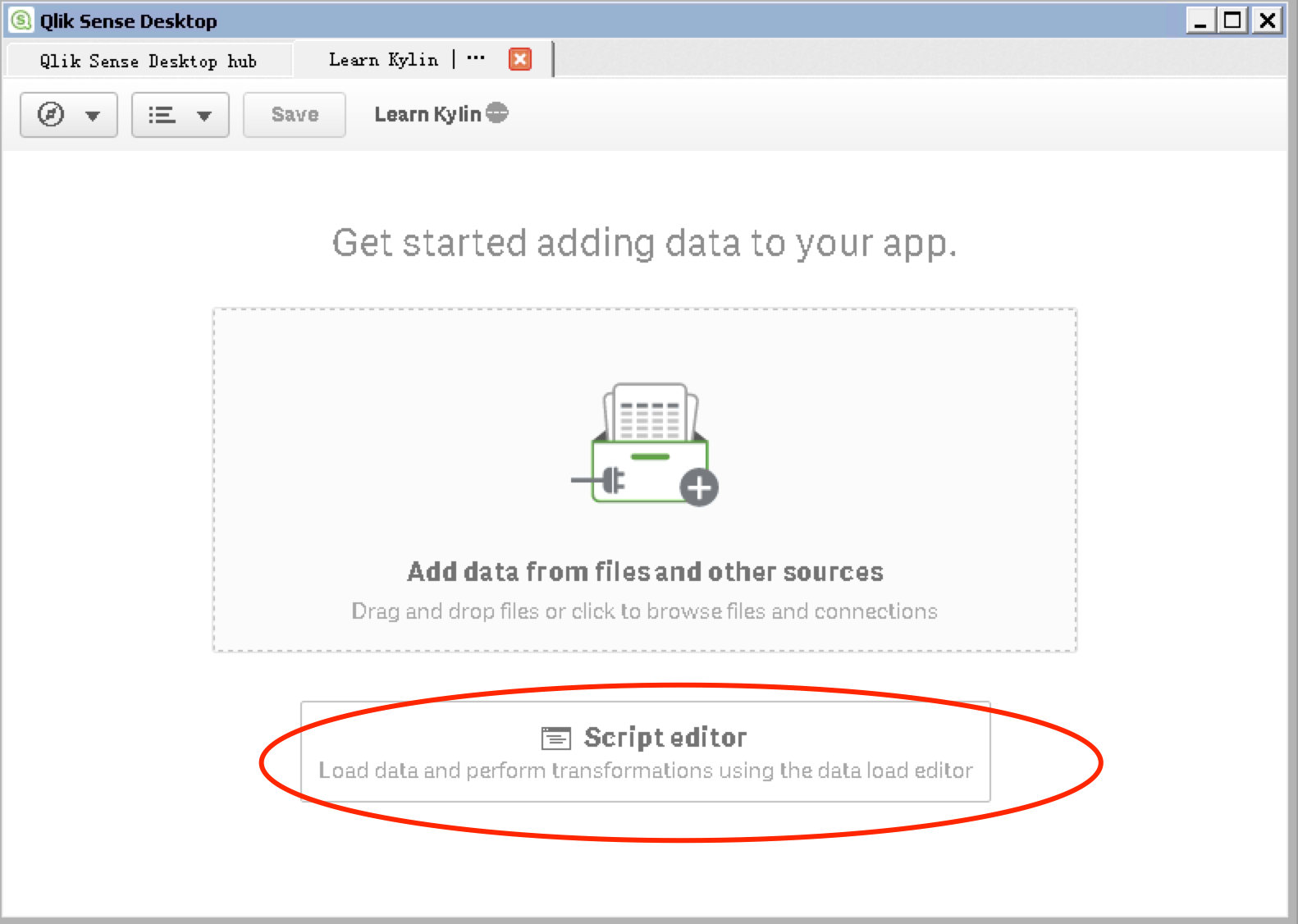
- The Data Load Editor window shows. Click Create New Connection and choose ODBC.
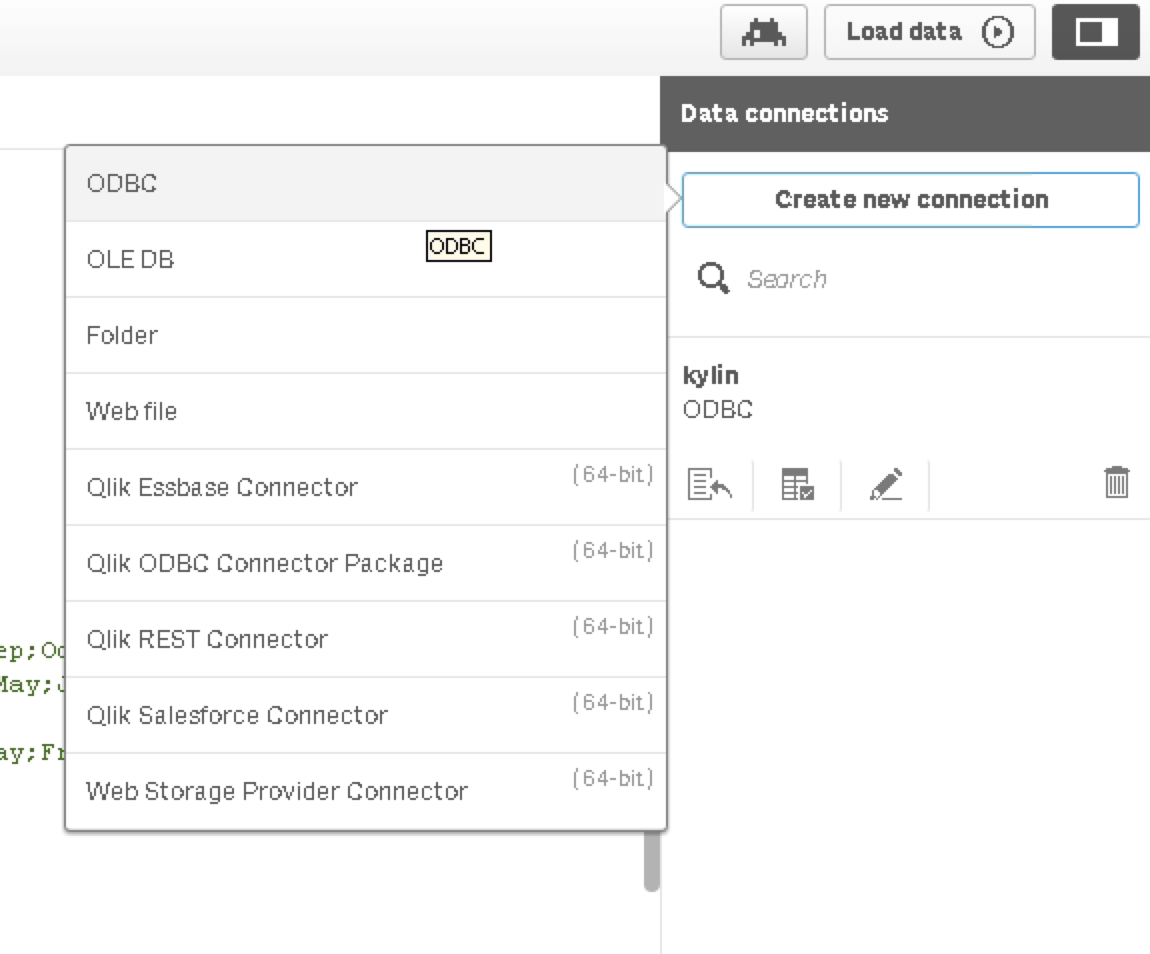
- Select DSN you have created, ignore the account information and then click Create.
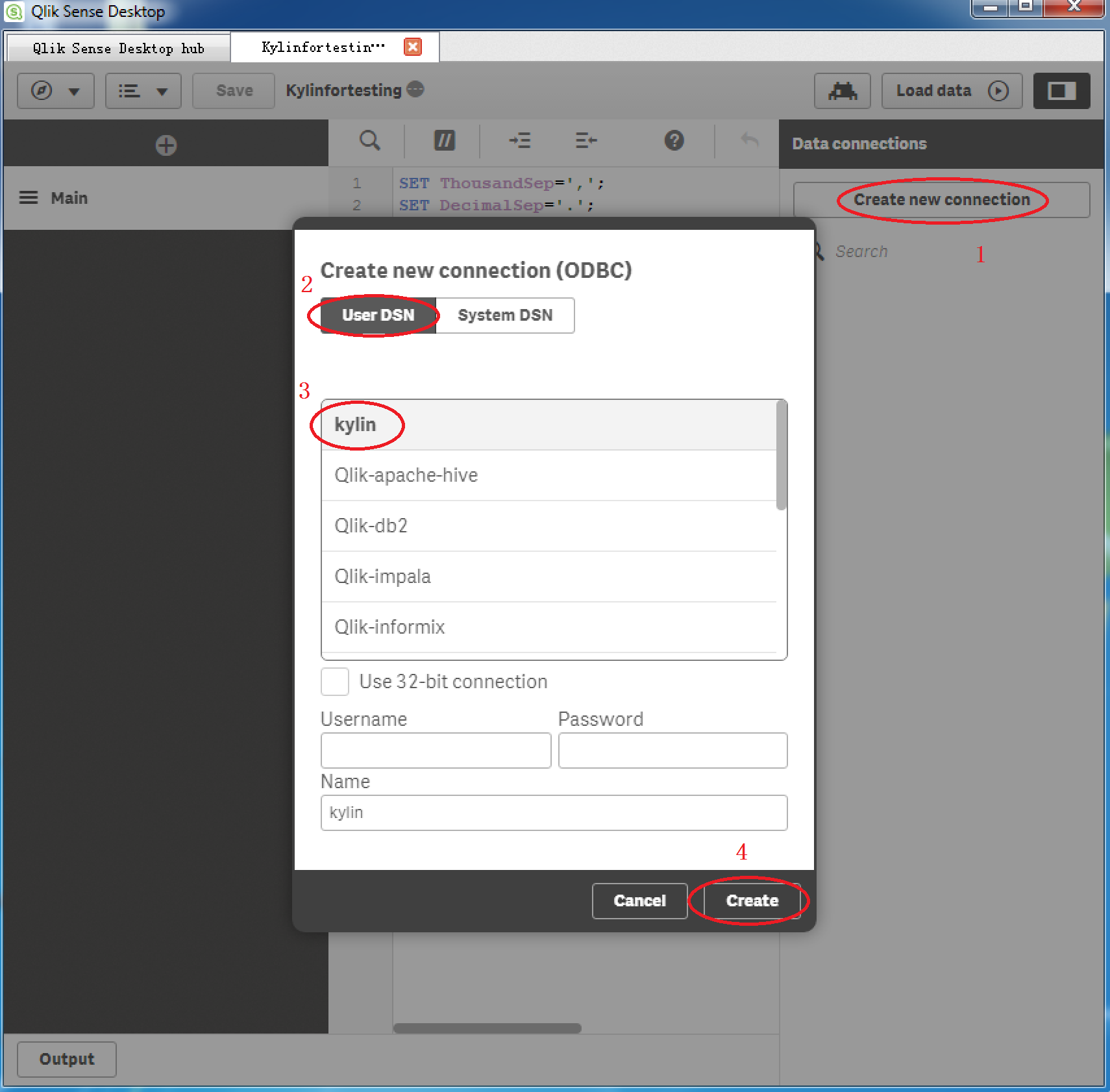
Configure Direct Query mode
Change the default scripts of "TimeFormat", "DateFormat" and "TimestampFormat" to:
SET TimeFormat='h:mm:ss';
SET DateFormat='YYYY-MM-DD';
SET TimestampFormat='YYYY-MM-DD h:mm:ss[.fff]';
Given the Peta-byte scale Cube size in a usual Apache Kylin environment, we recommend user to use Direct Query mode in Qlik Sense and avoid importing data into Qlik Sense.
You are able to enable Direct Query mode by typing Direct Query in front of your query script in Script editor.
Below is the screenshot of such Direct Query script against kylin_sales_cube in Learn_kylin project.
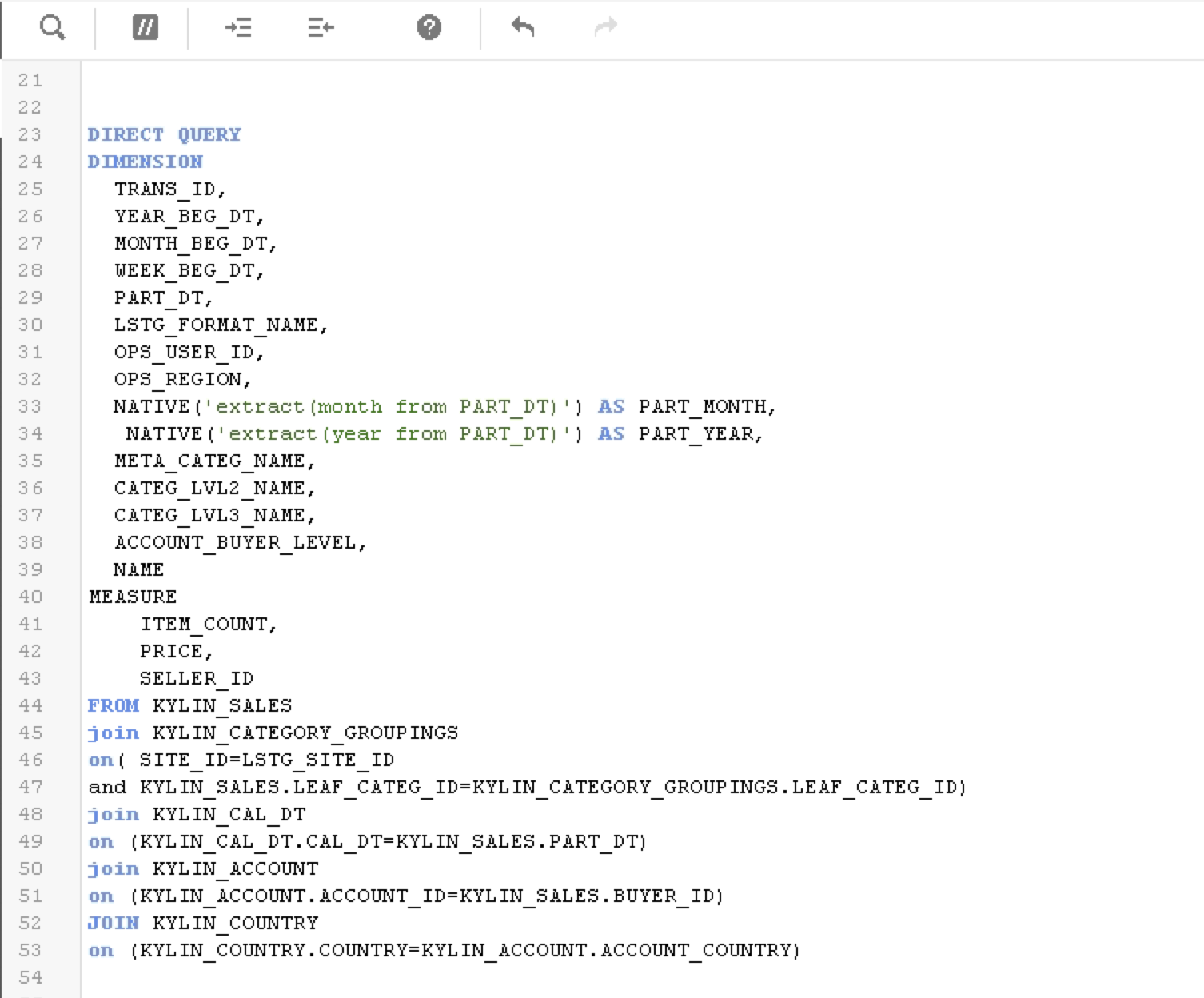
Once you defined such script, Qlik sense can generate SQL based on this script for your report.
It is recommended that you define Dimension and Measure corresponding to the Dimension and Measure in the Kylin Cube.
You may also be able to utilize Apache Kylin built-in functions by creating a Native expression, for example:
NATIVE('extract(month from PART_DT)')
The whole script has been posted for your reference.
Make sure to update LIB CONNECT TO 'kylin'; to the DSN you created.
SET ThousandSep=',';
SET DecimalSep='.';
SET MoneyThousandSep=',';
SET MoneyDecimalSep='.';
SET MoneyFormat='$#,##0.00;-$#,##0.00';
SET TimeFormat='h:mm:ss';
SET DateFormat='YYYY/MM/DD';
SET TimestampFormat='YYYY/MM/DD h:mm:ss[.fff]';
SET FirstWeekDay=6;
SET BrokenWeeks=1;
SET ReferenceDay=0;
SET FirstMonthOfYear=1;
SET CollationLocale='en-US';
SET CreateSearchIndexOnReload=1;
SET MonthNames='Jan;Feb;Mar;Apr;May;Jun;Jul;Aug;Sep;Oct;Nov;Dec';
SET LongMonthNames='January;February;March;April;May;June;July;August;September;October;November;December';
SET DayNames='Mon;Tue;Wed;Thu;Fri;Sat;Sun';
SET LongDayNames='Monday;Tuesday;Wednesday;Thursday;Friday;Saturday;Sunday';
LIB CONNECT TO 'kylin';
DIRECT QUERY
DIMENSION
TRANS_ID,
YEAR_BEG_DT,
MONTH_BEG_DT,
WEEK_BEG_DT,
PART_DT,
LSTG_FORMAT_NAME,
OPS_USER_ID,
OPS_REGION,
NATIVE('extract(month from PART_DT)') AS PART_MONTH,
NATIVE('extract(year from PART_DT)') AS PART_YEAR,
META_CATEG_NAME,
CATEG_LVL2_NAME,
CATEG_LVL3_NAME,
ACCOUNT_BUYER_LEVEL,
NAME
MEASURE
ITEM_COUNT,
PRICE,
SELLER_ID
FROM KYLIN_SALES
join KYLIN_CATEGORY_GROUPINGS
on( SITE_ID=LSTG_SITE_ID
and KYLIN_SALES.LEAF_CATEG_ID=KYLIN_CATEGORY_GROUPINGS.LEAF_CATEG_ID)
join KYLIN_CAL_DT
on (KYLIN_CAL_DT.CAL_DT=KYLIN_SALES.PART_DT)
join KYLIN_ACCOUNT
on (KYLIN_ACCOUNT.ACCOUNT_ID=KYLIN_SALES.BUYER_ID)
JOIN KYLIN_COUNTRY
on (KYLIN_COUNTRY.COUNTRY=KYLIN_ACCOUNT.ACCOUNT_COUNTRY)
Click Load Data on the upper right of the window, Qlik sense will send out inspection query to test the connection based on the script.
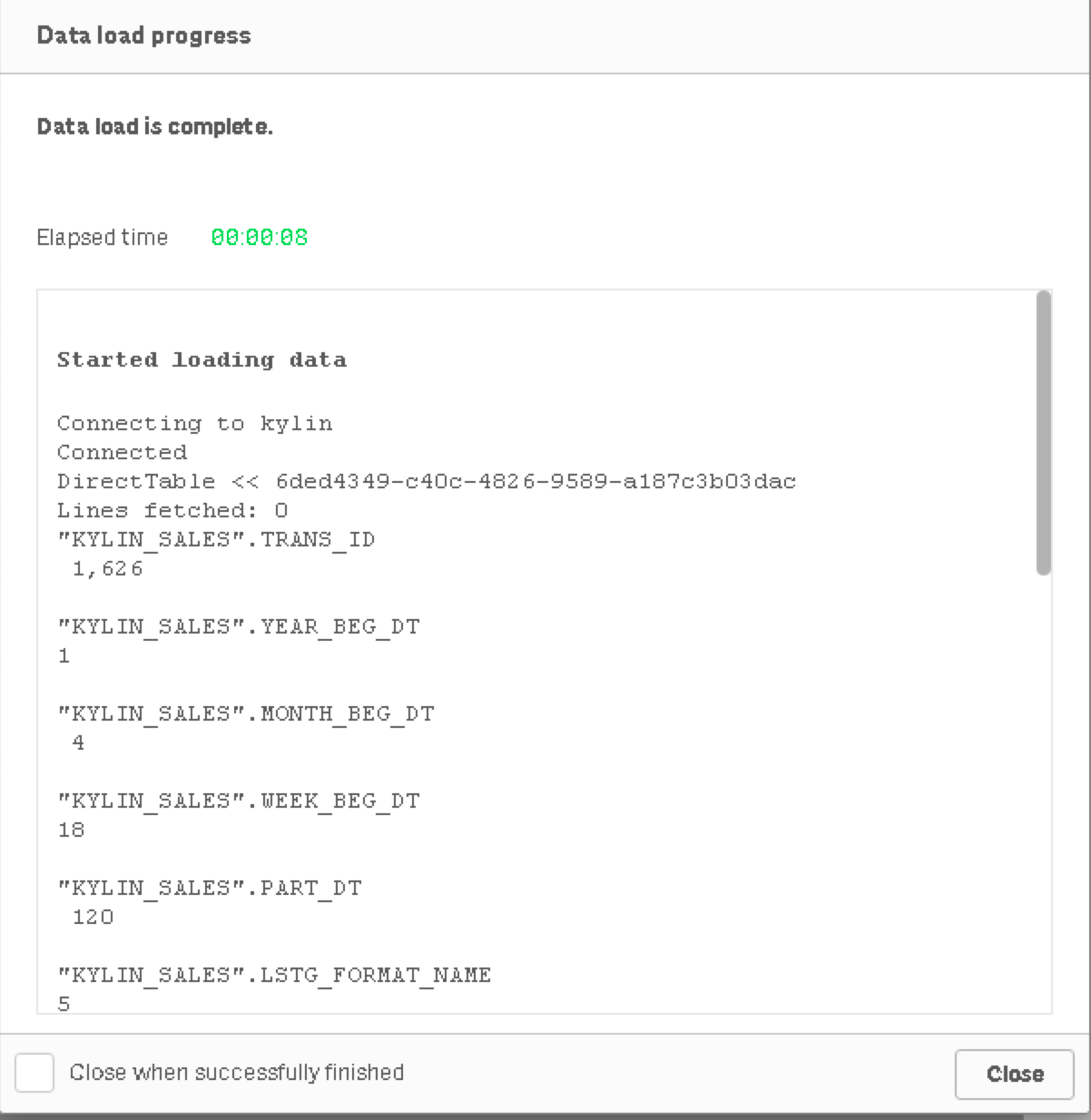
Create a new report
On the top left menu open App Overview.
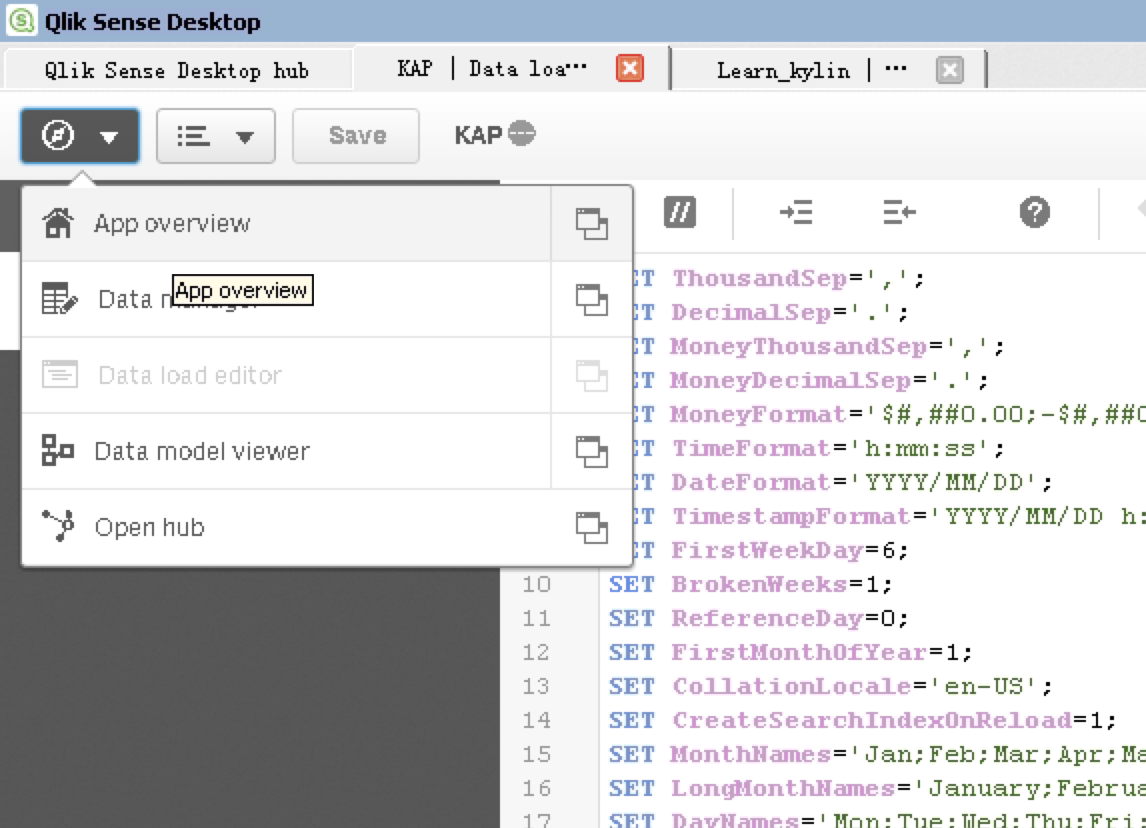
Click Create new sheet on this page.
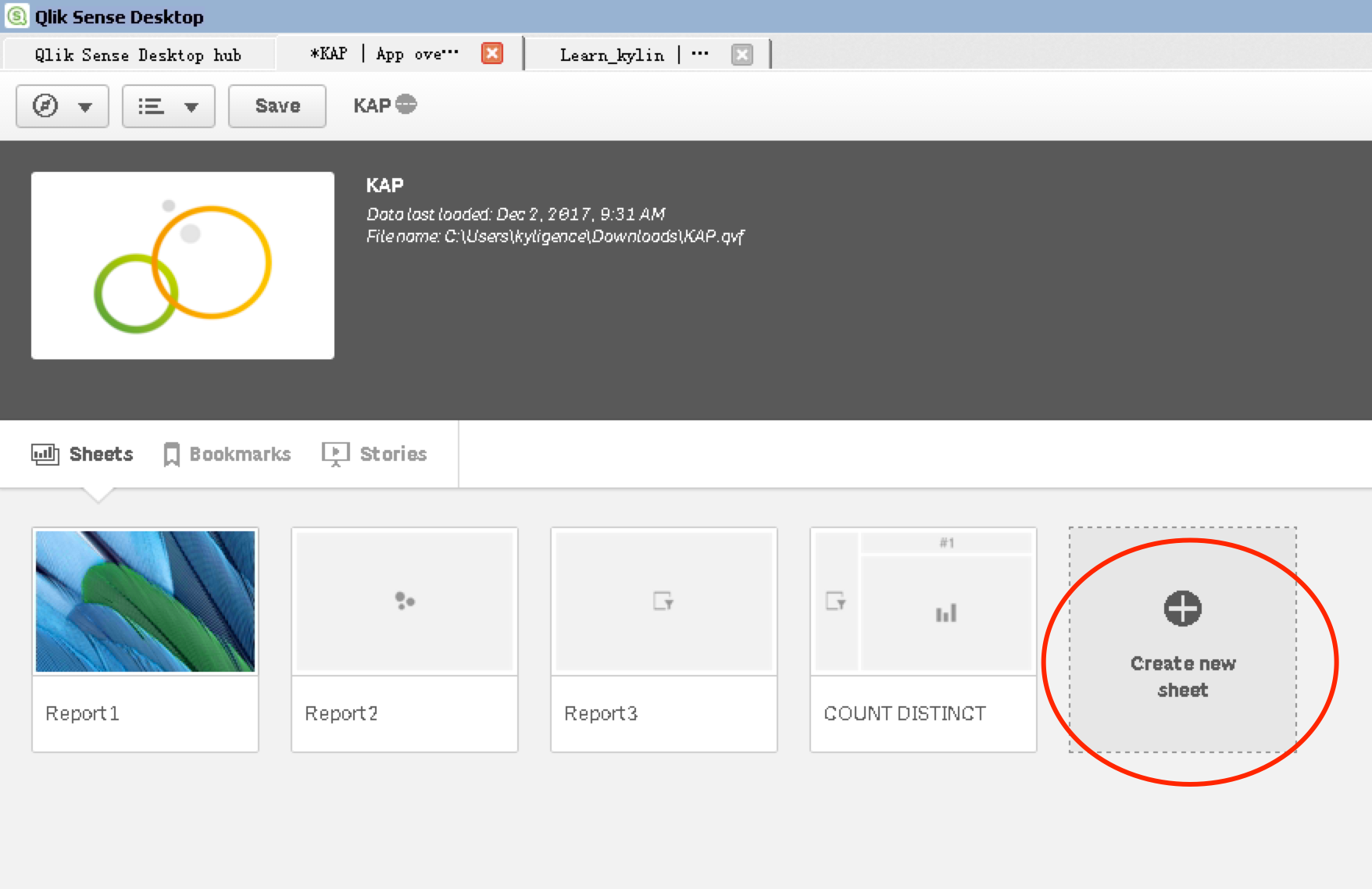
Select the charts you need, then add dimension and measurement based on your requirements.
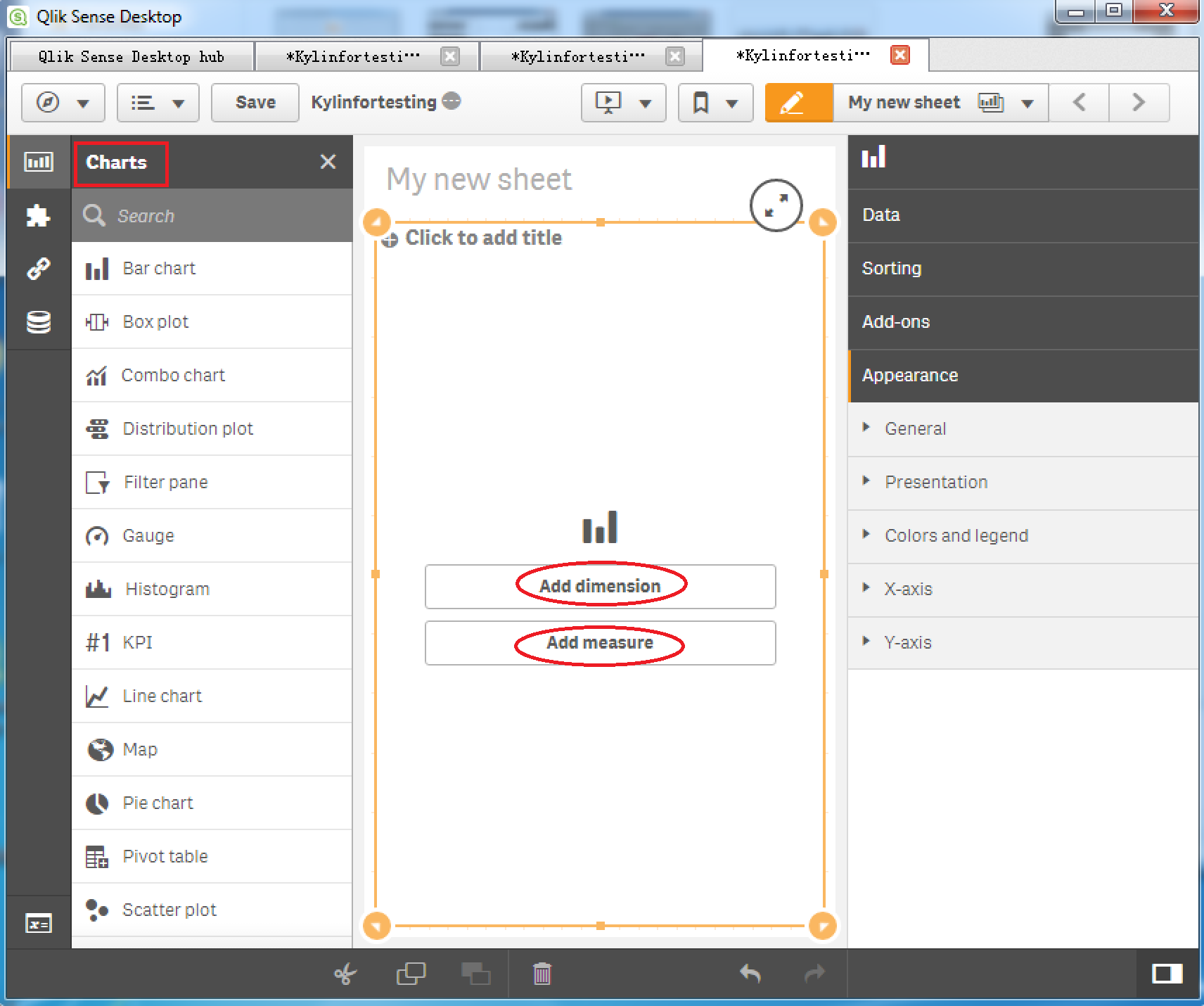
You will get your worksheet and the connection is complete. Your Apache Kylin data shows in Qlik Sense now.
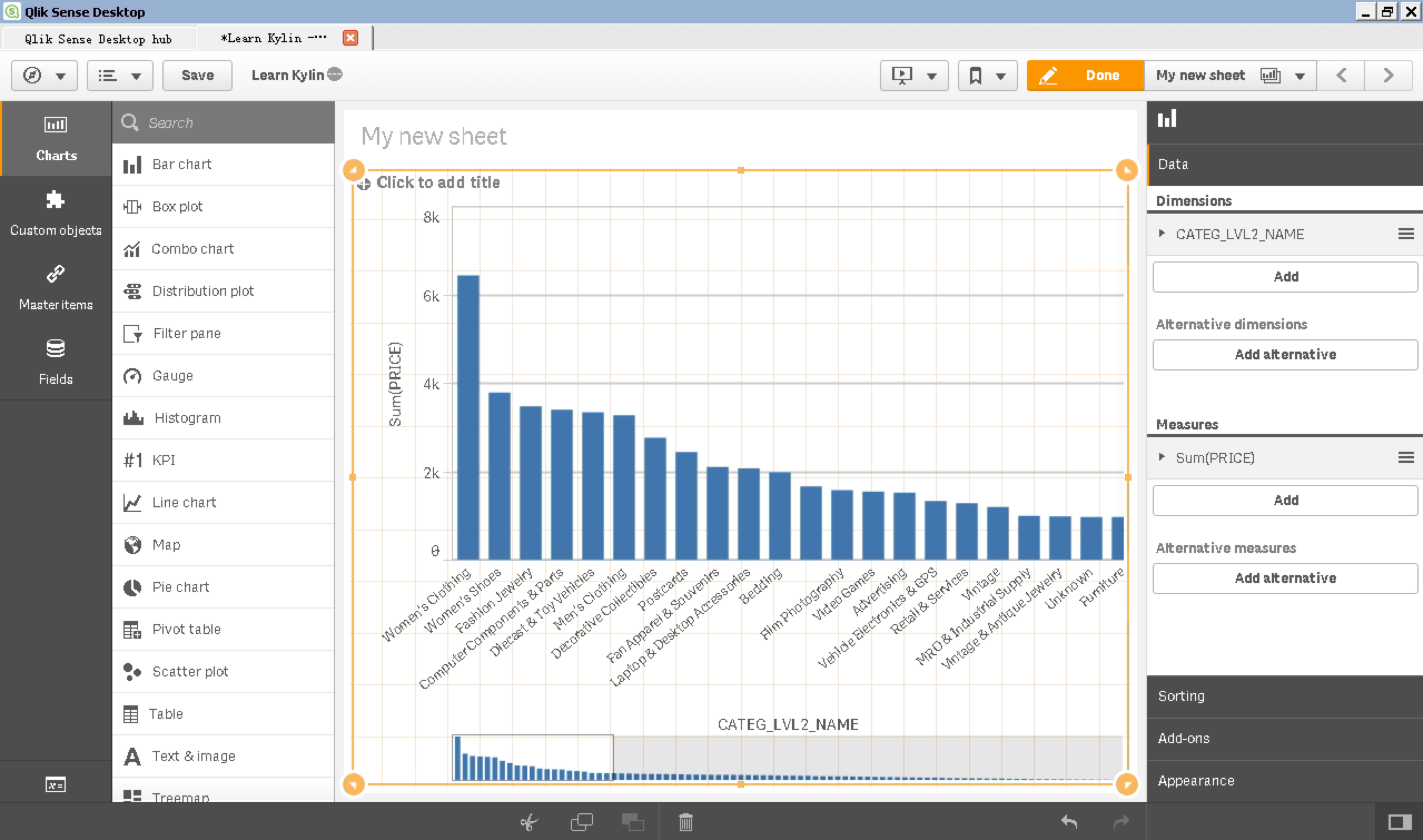
Please note that if you want the report to hit on Cube, you need to create the measure exactly as those are defined in the Cube. For the case of Kylin_sales_cube in Learn_kylin project. We use sum(price) as an example.